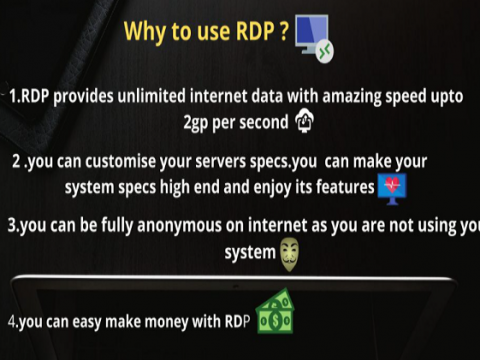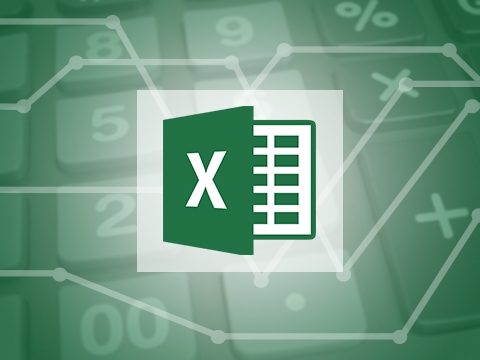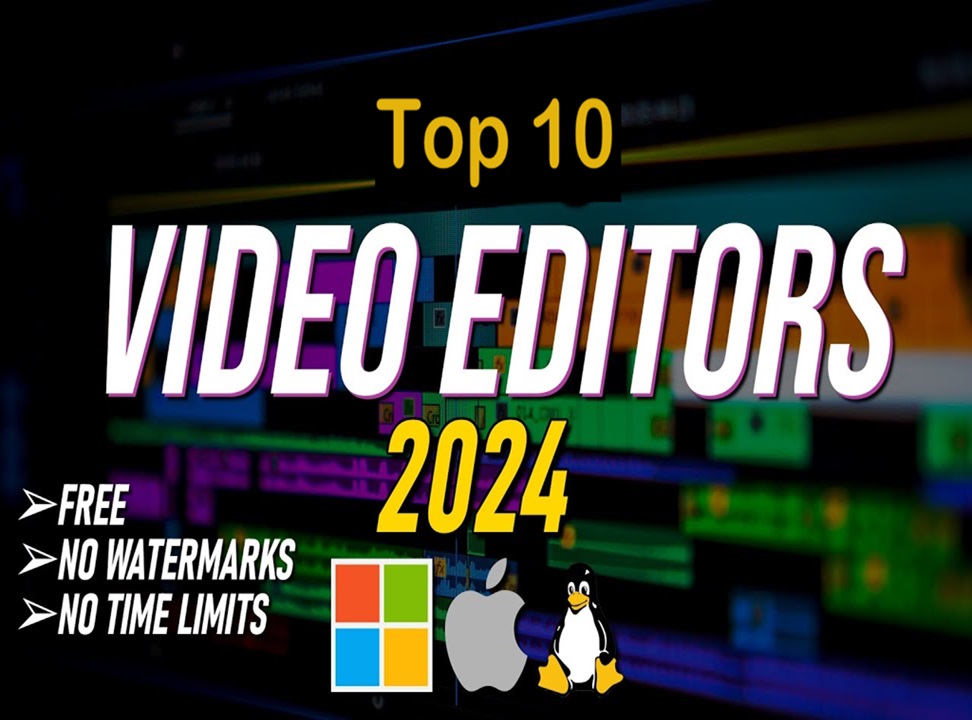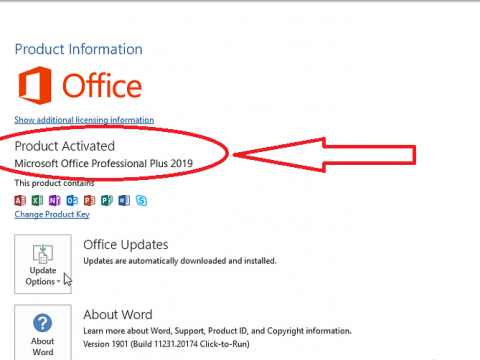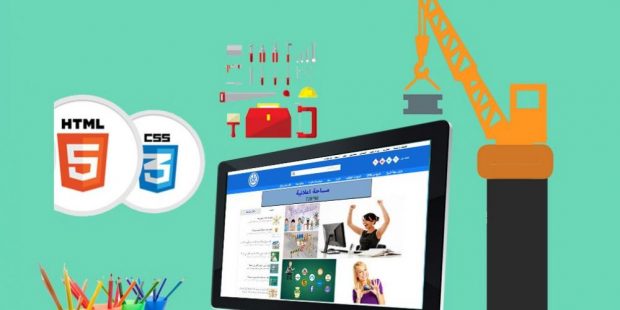
In this article, I will show you how most web developers Create a website and how you can avoid creating an expensive website that is often very limited. I also help you avoid some of the mistakes you made when you started.
Note: If you encounter any problem using this guide, please feel free to contact me – I will help you solve this.
Before you begin to create a website, read this:
There are hundreds of different website creation platforms. WordPress, Wix, Joomla, drupal… just to name a few.
You can also program your website from scratch, but I don’t recommend it for two basic reasons:
I take a lot of time
2 The end result will be modest at its best…
But which one should I choose?
Let’s take a look at these recent statistics made by BuiltWith.
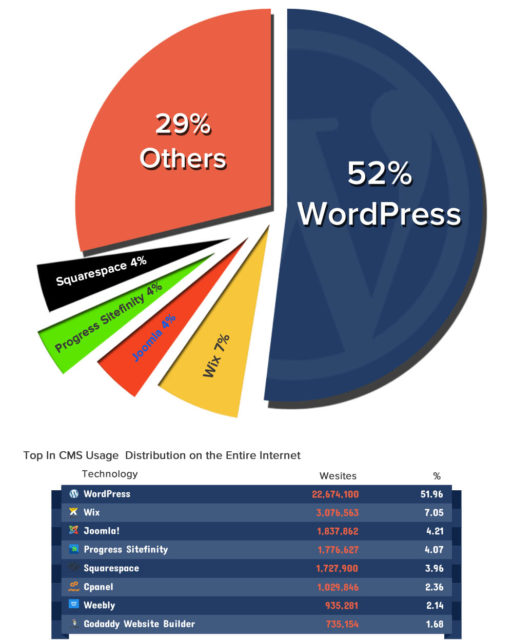
read also learn programming for free, best website, advice and how to begin
and update of Windows 10 November is available to testers
and Your Phone now lets you answer calls on your PC
password, how to create a strong and secure one?
As you can see from the chart above, in 2019, the most popular website creators (or content management systems) are:
- WordPress (Free) 52%
- Joomla (Free) 4%
- Progress Sitefinity (Free) 4%
- Squarespace (incl.) 4%
- Weebly (Paid) 2%
Here’s why most people use WordPress to create a website
Unlike web designers, it’s completely free.
WordPress is the easiest platform I’ve ever worked with and is flexible enough to fit everyone – small business websites, online shops, big businesses, etc…
Here’s this comparison:
- WordPress vs. HTML & CSS: Learning HTML from scratch can take 6 months, not to mention CSS and PHP. Basic HTML knowledge can help you measure things more quickly, but if you want to create a website in a day or two, learning HTML is not a viable option.
- WordPress vs. Website Developers: Website developers are expensive and often very limited. It’s good for one-page sites, but no more.
- WordPress vs. Joomla / Drupal: WordPress is the most user-friendly.
For starters, I would highly recommend WordPress.
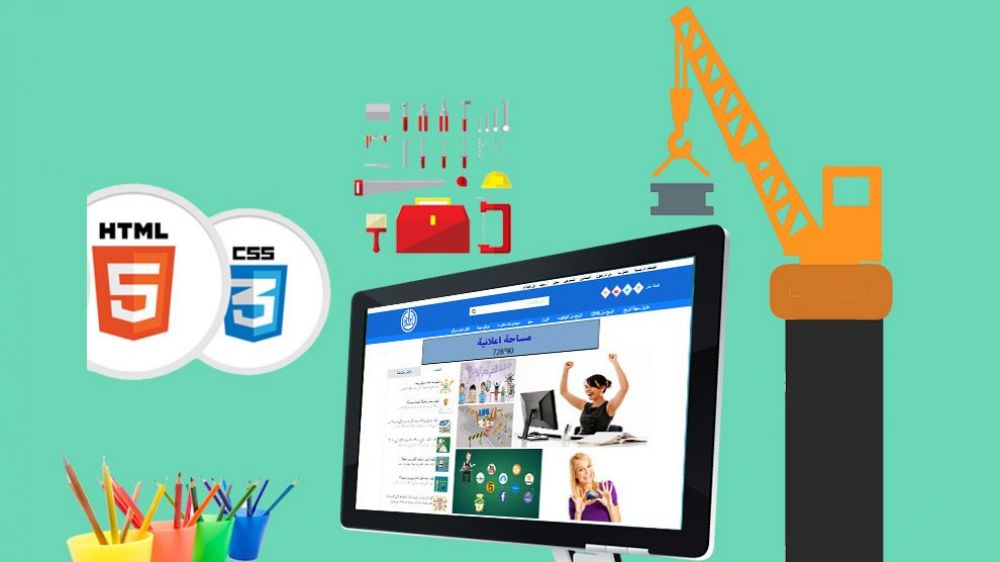
Step 1 Get hosting for the site and register the domain name
In order to set up WordPress (or any other website), you’ll need two things:
1 The domain name (web address such as nomdesite.com)
2 Web hosting (a service that links your site to the Internet)
To store your images, content, and website files, you’ll need web hosting.
Without web hosting, your website will not be visible on the Internet.
Having your domain name looks more professional than having your site on someone else’s domain (for example yourbusiness.my-free-website.com), and it is also very cheap. Most hosting providers offer free domains for one year (usually around $ 15 per year).
In short, without web hosting and a domain name, your website will not exist.
Do you have a domain name and hosting? Continue and skip to step 2, where I’ll explain how you can set up your website.
Where can I register a domain name and get web hosting?
Siteground is one of the sites that offer high quality and affordable hosting services and is one of the most popular hosting providers on the market, so it is definitely safe enough to host your website. It has servers in the United States, Britain, and many countries, and it can handle a lot of traffic from all over the world. And I prefer and recommend to use.
Choose the domain name
If you don’t have a nom de Domaine yet, here’s an easy starting point:
- If you are creating a website for your business, your domain name must match the name of your company. For example YourCompanyName.com
- If you plan to set up your own website, YourName.com can be a great option.
For this site, I chose techryn.com.
Domain names usually end in .com, .org, or .net, but in recent months there has been a huge amount of domain extensions (the last part of the web address)
My best advice is to avoid extraneous extensions and choose .com, .net, or .org unless they describe exactly what you offer.
For the domain name of my site I bought it from GoDaddy for $ 2 one year
Goddady is a well-known site and there are many well-known websites that sell domain names like Sedo, Flippa, Snapname, Namejet…
Buy hosting for your site
If you are looking for hosting your site I advise you the best sites in this area, which I deal with personally sitground

Once you have selected and reserved the appropriate domain name for your business or activity, or if you already have it, just enter it and click “Next” in the “I have a domain name” form.
Fill out your account details
To create your account, simply enter your personal information on the “Create your account” page. You’ll need to add your first name, last name, country, street address, city, zip code, phone number, and email address.
Choose your web hosting package
- StartUp
- GrowBig
- GoGeek
If your budget is limited, you can use the “startup” package. It’s great for smaller sites with low or no traffic.
If you want to increase or anticipate more visits to your website, I recommend choosing the “GoGeek” package.
Regardless of your choice, you can upgrade later or downgrade based on your needs.
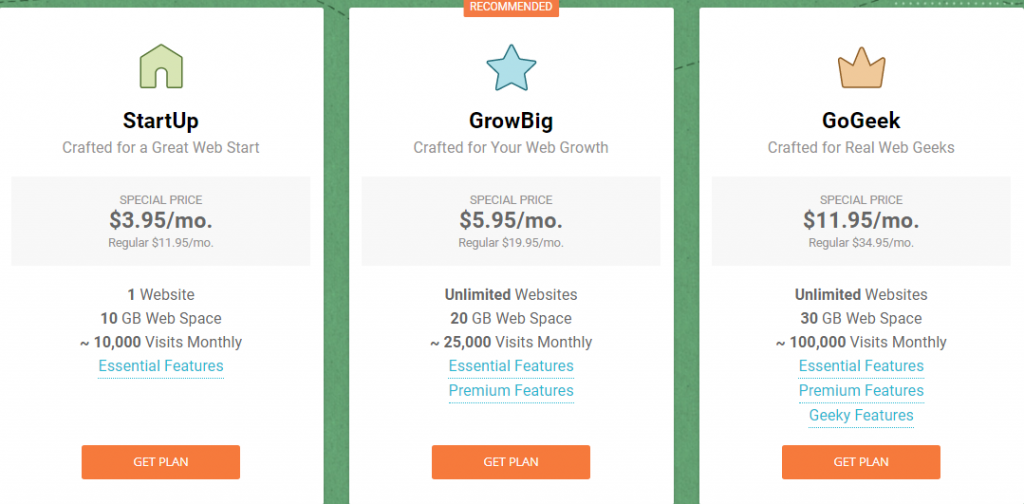
Step 2 Set up your website
Once you purchase your domain name and set up your hosting, you are on your way It’s time to activate your website.
The first thing you need to do is install WordPress on your domain.
install WordPress
There are two possible ways to install WordPress, one much easier than the other.
Almost every trusted and well-established hosting company has included a one-click installation of WordPress.
If you register with siteground or any other similar hosting company, you should find a “one-click installation” in your account control panel.
Here are the steps to follow (should be similar across all major web hosting companies):
- 1 Log in to your hosting account (siteground).
- 2 Go to your control panel.
- 3 Look for the “WordPress”, “Website” or “Wordpress installer” icon.
- 4 Select the domain in which you want to install your new website.
- 5 Click the Install Now button and you will have access to the new WordPress website.
Step 3 Design your website
Once WordPress is successfully installed on your domain, you’ll see a clean site.
Of course, you don’t want to look like everyone else, do you? That’s why you need a WordPress template of how your website will look like.
Most WordPress templates are free to use and highly customizable.
Here’s how to find a look that’s right for your site’s activity
1. Log in to the WordPress control panel
If you’re not sure, type: https://yoursite.com/wp-admin (replace “yoursite” with your domain).
This is what the WordPress control panel looks like:
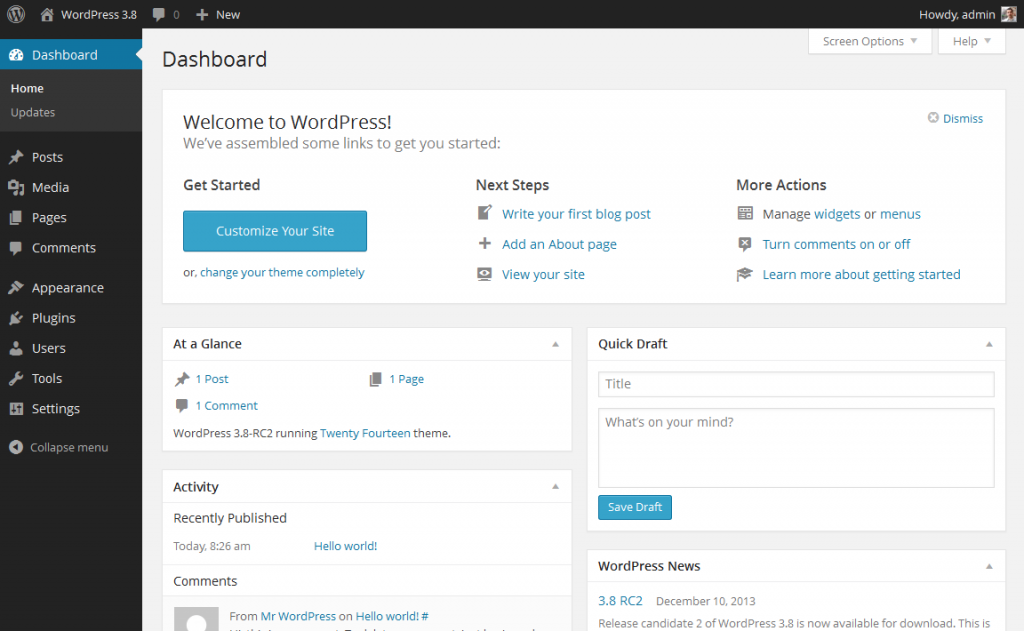
Everything goes easily. If you feel a little tired, don’t worry I’ll show you where to go next.
2. Access free templates
Once you have accessed the control panel, you can access more than 1500 free templates. Just search in the sidebar for “theme,” then click “themes”.
But before you do this, I suggest you at least spend some time browsing the free templates. Many of them are really professional and well-programmed.
3. Install your new template
Once you find the template you want, it’s simple to install by clicking “Install” followed by “Activate”.
Important: Changing themes doesn’t delete your previous posts, pages, and content. You can change the theme as much as you want without worrying about what you created.
Step 4 Add content to your website
With your Theme installed, you are ready to start creating content. Let’s move quickly through some basics:
Add and edit pages
Do you want a “Services” page, or an “About Me” page…
1. Search along the sidebar in the WordPress dashboard for “Pages”> “Add New”.
2. You’ll find a screen that is very similar to what you might see in Microsoft Word. Add text, images, and more to create the page you want, then save it when you’re done.
Here your site is ready to start writing articles and start your activity. Congratulations – you’re ready to launch
Just keep the main settings and install important additions, add pages to the list, add and edit posts, tools that will help you in the success of your site and everything related to Google Adsense and google analytics. All of these topics are important and necessary in order to complete your site will touch on another topic
read also Windows 10 update: the last one fixes the Start menu
and Microsoft will support Windows 7 until 2021 in the US
and Google Assistant: the 100 voice commands to know
may interest you WeTransfer: How to send large files. Method pictures